There are several methods for creating a Virtual Hard Disk in PC and also there are many methods that are available in our PC for Mount and Unmount of a VHD.
Read More About Virtual Hard Disk.
In This Topic, we are discussing some methods for Mount and Unmount.
Method 1: Disk Management
Step 1: Open Disk Management Window. (Click here to View Steps – please view only step 1 for opening Disk Management)
Step 2: Click on Action on the upper left side and then click on Attach VHD.
Step 3: Click On Browse and then Navigate to the Virtual Hard Disk Location.
Step 4: When VHD loaded, click on OK. (Your Virtual Hard Disk Will Automatically Mounted)
Method 2: Batch File
In this method you have to create a Dos Command file, that will automatically Mount your Virtual Hard Disk.
Step 1: Open any text editor app (Notepad or Notepad++)
Step 2 : (For Mounting the VHD) Type Code :
@ECHO OFF TITLE Mount VHD by Techfacts007.in ECHO Mount VHD ECHO Written by: Shanu Raj ECHO TechFacts007.in ECHO. ECHO.SETLOCALSET DiskPartScript="%TEMP%\DiskpartScript.txt"ECHO SELECT VDISK FILE="%~1" > %DiskPartScript% ECHO ATTACH VDISK >> %DiskPartScript%DiskPart /s %DiskPartScript%ENDLOCAL
Click on the download button to download the VHD Mounting script.
(For Unmounting the VHD) Type Code :
@ECHO OFF TITLE Unmount VHD ECHO Unmount VHD ECHO Written by: Shanu Raj ECHO TechFacts007.in ECHO. ECHO.SETLOCALSET DiskPartScript="%TEMP%\DiskpartScript.txt"ECHO SELECT VDISK FILE="%~1" > %DiskPartScript% ECHO DETACH VDISK >> %DiskPartScript%DiskPart /s %DiskPartScript%ENDLOCAL
Click on the download button to download the VHD Unmounting script.
Step 3 : Save This code with .bat extension.
- Example 1: Mount.bat
- Example 2: Unmount.bat
Please Note That The First Code Is For Mounting The VHD And The Second Code Is For Unmounting The VHD. Save These Codes Separately.
Step 4 : Copy These 2 Files To :
| C:/Users/Admin/ AppData/Roaming/ Microsoft/Windows/ SendTo/ |
Here The Text Admin belongs to the User Account Name.
Step 5: When these steps are complete. Go to the VHD file location and right-click on that and click on Send to and select Mount.bat or select your Mount batch file.
Follow Step 5 For Unmounting. Just Select The Unmounting Script File.

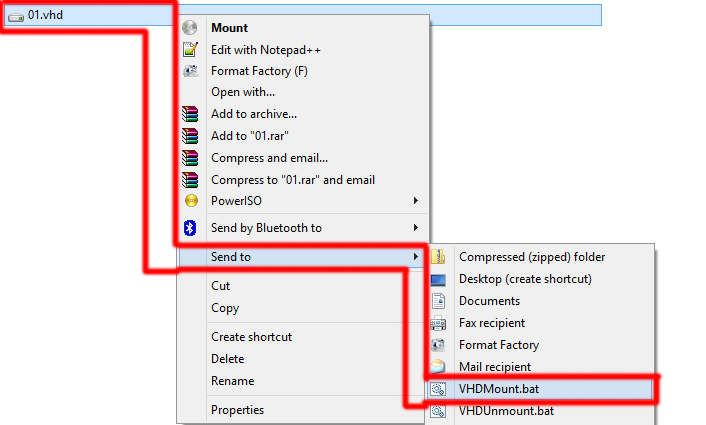
Wanna reinstall windows while at it?
no need to reinstall windows.
I still dont understand this
I have windows 10 – I have the vhdmount.exe command:
Please help me mount this file in the absolute path:
H:\SanDiskSSD.VHDX
You can follow method 1 from our article.
Method 1 is direct from Disk Management tool.